Step 1) Click on services >> Click on EC2 >> Click on Instance running
Step 2) Tick on Selected instance >> Click on Action >> Click on Image and Template >> click on Create Image
Step 3) Write image name >> Write Image Description >> Untick No Reboot
- No reboot – This option is not selected bydefault. Amazon EC2 shuts down the instance, takes snapshots of any attached volumes, creates and registers the AMI, and then reboots the instance. Select No reboot to avoid having your instance shut down.
Step 5) Click On Add Tag >> Write Key Name >> Write Value Name > Click On Create Image
Step 6) Click On AMI
- See Your AMI is Creating And It Will Take 3 Min To Available
- As Well Automaticaly Creating Snapshot(for your harddisk volume)
How To Restore AMI
- Stop That Ec2 Instance Which you have Created AMI
Step 1) Tick On Selected Instance >> Click On Action >> Click On Stop Instance
Step 2) Click On AMI
Step 3) Select The AMI >> Click On Launch
- Choose All the Configuration As You Choose While Creting EC2 Instance (Example CPU, Key File etc.)
- After The Configuration See Your AMI Restored In EC2 Section
How to Delete AMI
Step 1) Click On AMi >> Click ON Action >> Click On Deregister
Step 2) Click On Snapshot >> Click On Action >> Click On Delete








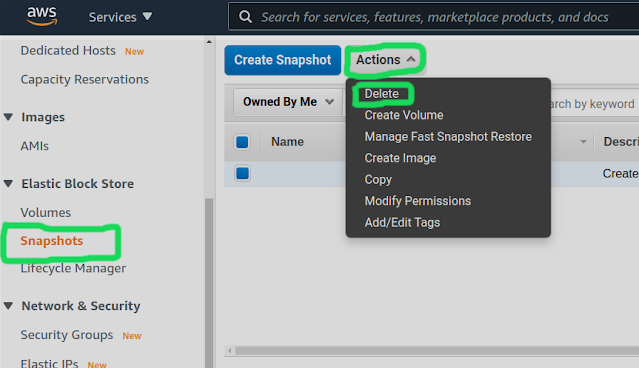
No comments:
Post a Comment
testing