In this tutorial we are going to make bootable pendrive for mac OS by the following Tasks.
Task 1) Download MAC Operating System Installer.
Task 2) First need to format the Pendrive with "Disk Utility" Tool.
Task 3) Make Bootable Pendrive
Task 4) Install MAC Operating System in Hardware.
Task 1) Download latest MAC Operating System.
Step 1) Download MAC OS installer by below link.
Step 2) After successfully downloading macOS Catalina, the installer will auto-launch. Just Close the installer.
Task 2) Format the Pendrive with "Disk Utility" Tool.
Step 1) plugin Pendrive with another MAC
Step 2) Go to Search Bar and find "Disk Utility"
Finder >> Go >> Utilities >> Disk Utility
Step 3) Select Pendrive and click on Erase
Step 4) Select Format "Mac OS Extended (journaled)"
Next, Click on Erase and wait until it completed.
Task 3) Make Bootable Pendrive
Step 1) Open Finder >> Applications and right-click on "Install macOS Catalina" and choose Show Package Contents.
Step 2) Open Contents >> Resources.
Step 3) Launch a new Terminal
Step 4) In the Terminal window type sudo followed by a space.
Step 5) Drag createinstallmedia to the Terminal window from the Finder.
Step 6) Type --volume followed by a space.
Step 7) Open Finder >> Go >> Go To Folder.....
Step 8) In the ‘Go to the folder’ box type /Volumes and click Go.
Step 9) Connect again your USB drive to your Mac, and it should appear in the Finder window.
Step 10) Drag the USB flash drive volume into the Terminal window.
Step 11) Press Enter on the keyboard and enter your password when prompted.
Step 12) Type a ‘y’ to continue when prompted, and press return on the keyboard.
The entire process will take a few minutes to complete, So you need to wait.
Task 4) Install MAC Operating System in Hardware.
Step 1) Plugin bootable device into your New mac machine
Step 2) After Restart Machine hold Option key
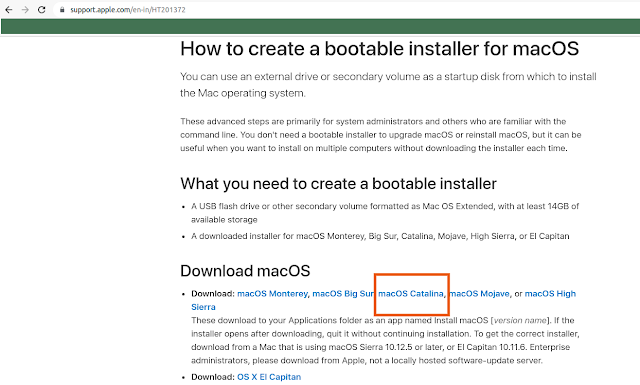














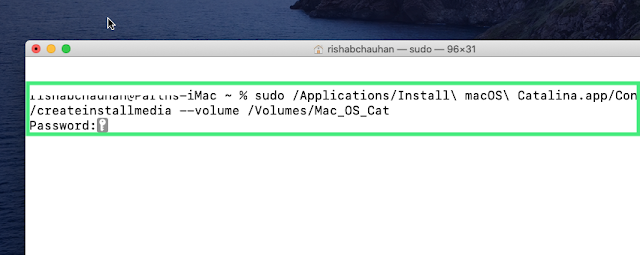

No comments:
Post a Comment
testing