AWS Multi-Factor Authentication (MFA) is a simple best practice that adds an extra layer of protection on top of your user name and password. ... You can enable MFA for your AWS account and for individual IAM users you have created under your account. MFA can be also be used to control access to AWS service APIs.
Step 1 ) Click on services >> write IAM
Step 3) Click on Add User
Step 4) write the user name >> Click on AWS Management Console access
Step 5) Choose Autogenerated password >> Untick Require password reset >> click on next
- You can define Custom password also
Step 6) Click on Attach existing policies >> write the policy name (like: EC2)
- Click on AmazonEC2FullAccess (You Can Choose according your requirement)
Note:- You Can also Assigne Group to user (If Group is created)
Step 7) Write Tag Value >> Click on Next >> Click on Create USER
Step 8) Click On Download.csv (it's IAM user Credential file)
Step 9) Select the user >> click on user name
Step 10) Click on Security Credential >> Click on manage under Assigned_MFA_device
Step 11) Choose Virtual MFA device >> Click on Continue
Step 12) Install Virtual MFA app in your mobile
example:- TOTP Authenticator app
Step 13) Use your virtual MFA app and scan the QR Code
Step 14) In 3rd section, write two consecutive MFA code and get consecutive code from MFA App
Step 15) Login with Your IAM user and write the credential(from download.csv file) and click on sign in
- After click on sign in it will ask for MFA code
- Than Search that code in your MFA app
- write the code and access the console





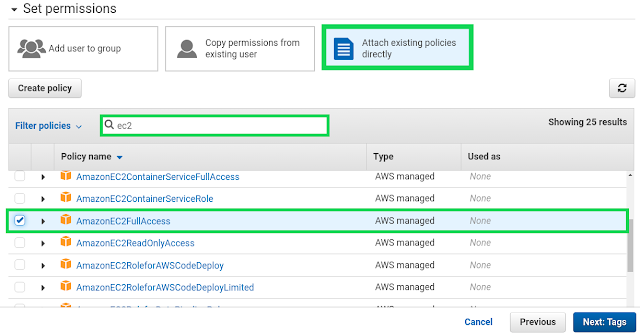








No comments:
Post a Comment
testing